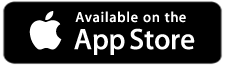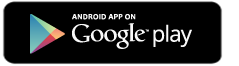Automatic Transfers
Start with signing up for Online Banking
You can do this via desktop or on your mobile device! Download the CBC Bank mobile app for your Apple iOS or Google Android device or visit www.cbcbank.com to get started on a desktop!
Steps to get started on a desktop:
If you want to get started on a desktop, no problem! Once you have your online banking set up, follow these steps to set up an automatic transfer:
- Log in to your Online Banking account using your username and password
- Once in, choose "Transfers & Payments" from the menu bar and then click "Create Transfer"
- At the next screen, choose the account you would like to "transfer from" and "transfer to" along with the amount you would like to transfer
- Next, choose your frequency. If you would like to set up monthly automatic transfers, choose "Monthly" and then specify on which day of the month you would like for the transfer to occur
- Once complete, click "Submit"
- It will then bring you to a screen with a summary of your transfer details and will ask you to either confirm or make changes. Please choose confirm once all of your information is correct.
- You will then be given a confirmation number, and your automatic transfer is now set up!
*Any internal transfers submitted after 5:00:00 PM EDT on the current business day will not be processed until the next business day. Any external transfers submitted after 4:00:00 PM EDT on the current business day will not be processed until the next business day.
Steps to get started on your CBC Bank Mobile App
- Log in to your Mobile Banking App
- Once in, choose "Transfers & Payments" from the menu bar
- On the next screen, click on "Create Transfer" from the menu bar at the top of the screen
- From here, choose the account you would like to "transfer from" and "transfer to" along with the amount you would like to transfer
- Next, choose your frequency. If you would like to set up monthly automatic transfers, choose "Monthly" and then specify on which day of the month you would like for the transfer to occur
- Once complete, click "Submit"
- It will then bring you to a screen with a summary of your transfer details and will ask you to either confirm or make changes. Please choose confirm once all of your information is correct.
- You will then be given a confirmation number, and your automatic transfer is now set up!
*Any internal transfers submitted after 5:00:00 PM EDT on the current business day will not be processed until the next business day. Any external transfers submitted after 4:00:00 PM EDT on the current business day will not be processed until the next business day.