As we step into a new year, we're delighted to kick it off with some exciting news – the launch of our brand-new CBC Bank mobile banking app!
To get started, simply visit the App Store or Google Play Store and download the app. See below to be directed to the app:
In our ongoing commitment to enhancing your banking experience, we've developed a user-friendly app that puts the power of banking right at your fingertips. Whether you're managing your accounts, transferring funds, or staying updated on the latest promotions, our app is designed to make your financial journey seamless and convenient.
Key features of our new app include:
- Intuitive User Interface: A sleek and user-friendly design to simplify navigation and ensure a hassle-free experience.
- Account Management: Easily view your account balances, transaction history, and account details in real-time.
- Quick Transfers: Effortlessly transfer funds between your accounts or to other beneficiaries with just a few taps.
- Mobile Deposits: Snap a photo of your checks and deposit them directly into your account using the app.
- Alerts and Notifications: Stay informed with customizable alerts for transactions, account updates, and special promotions.
- Enhanced Security: Our app is equipped with robust security features to protect your financial information.
Your feedback is invaluable to us, so please feel free to share your thoughts and suggestions as you explore the new app. We are confident that this addition to our services will further elevate your banking experience.
Thank you for choosing CBC Bank as your trusted financial partner. We look forward to hearing about your experience with our new mobile banking app.
Frequently Asked Questions
Question: Where can I find the new app?
Answer: Our new app is officially called CBC Bank i2Mobile. You can download it here:
You can also search for the app by typing “cbcbank i2mobile” in the search bar. Note that there is no space between “cbc” and “bank” in the first portion of that search inquiry.
.png?width=1180&height=538&name=image001%20(9).png)
We expect that as more customers download the app, its presence in the App Store and/or Google Play Store will become more prominent.
Question: Where do I go within the app to set up Biometrics?
Answer: Setup for Biometrics can be found within the app after users have completed their initial login using their username and password. Once logged in, look for the “profile icon” located in the top right corner and tap it once to open your user account options.
Tap the lock icon labeled “Security”, then choose “Biometric Sign In” to begin the registration process for future access to the app with a fingerprint or Face ID.

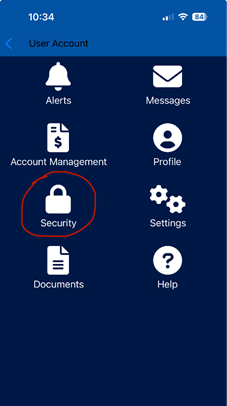
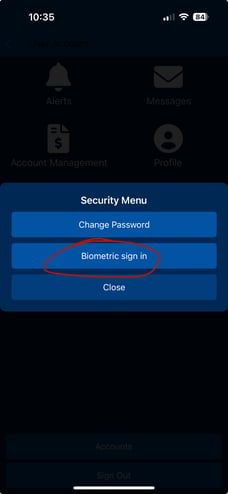
Once completed, customers will only need to tap the fingerprint icon on the login page to initiate Biometric sign in and bypass the username/password login process.
